Document Server 是一个在线办公套件,包括用于文本,电子表格和演示文稿的查看器和编辑器,与Office Open XML格式完全兼容:.docx,.xlsx,.pptx,并支持实时协作编辑。
支持所有流行的格式:DOC,DOCX,TXT,ODT,RTF,ODP,EPUB,ODS,XLS,XLSX,CSV,PPTX,HTML
项目地址是:https://github.com/ONLYOFFICE
Docker-DocumentServer 的使用
参考:https://github.com/ONLYOFFICE/Docker-DocumentServer
sudo docker run -i -t -d -p 80:80 onlyoffice/documentserver
打开网址 http:127.0.0.1:80
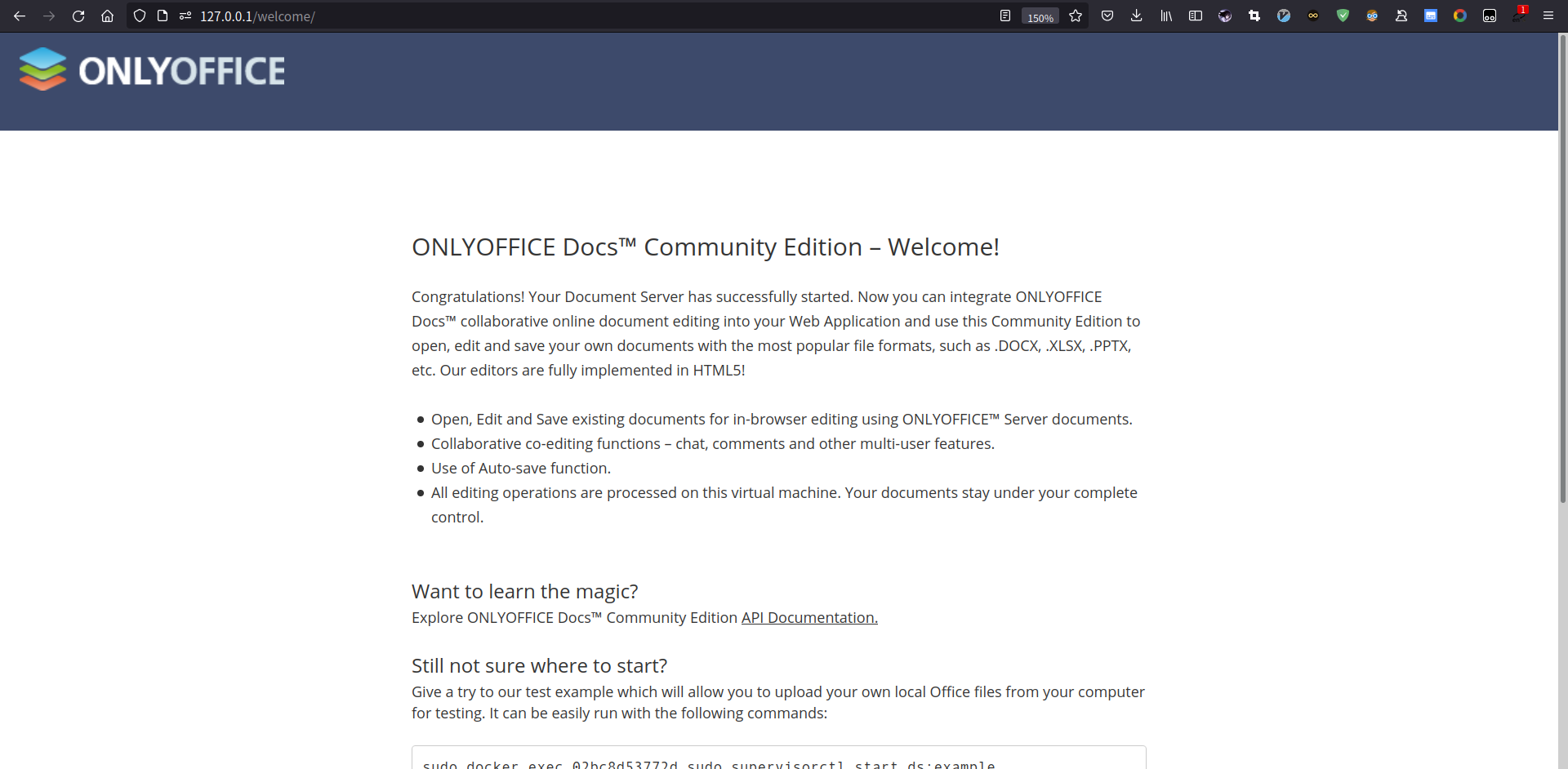
运行下面的命令
sudo docker exec 02bc8d53772d sudo supervisorctl start ds:example
打开 http://127.0.0.1/example/, 可以体验试用
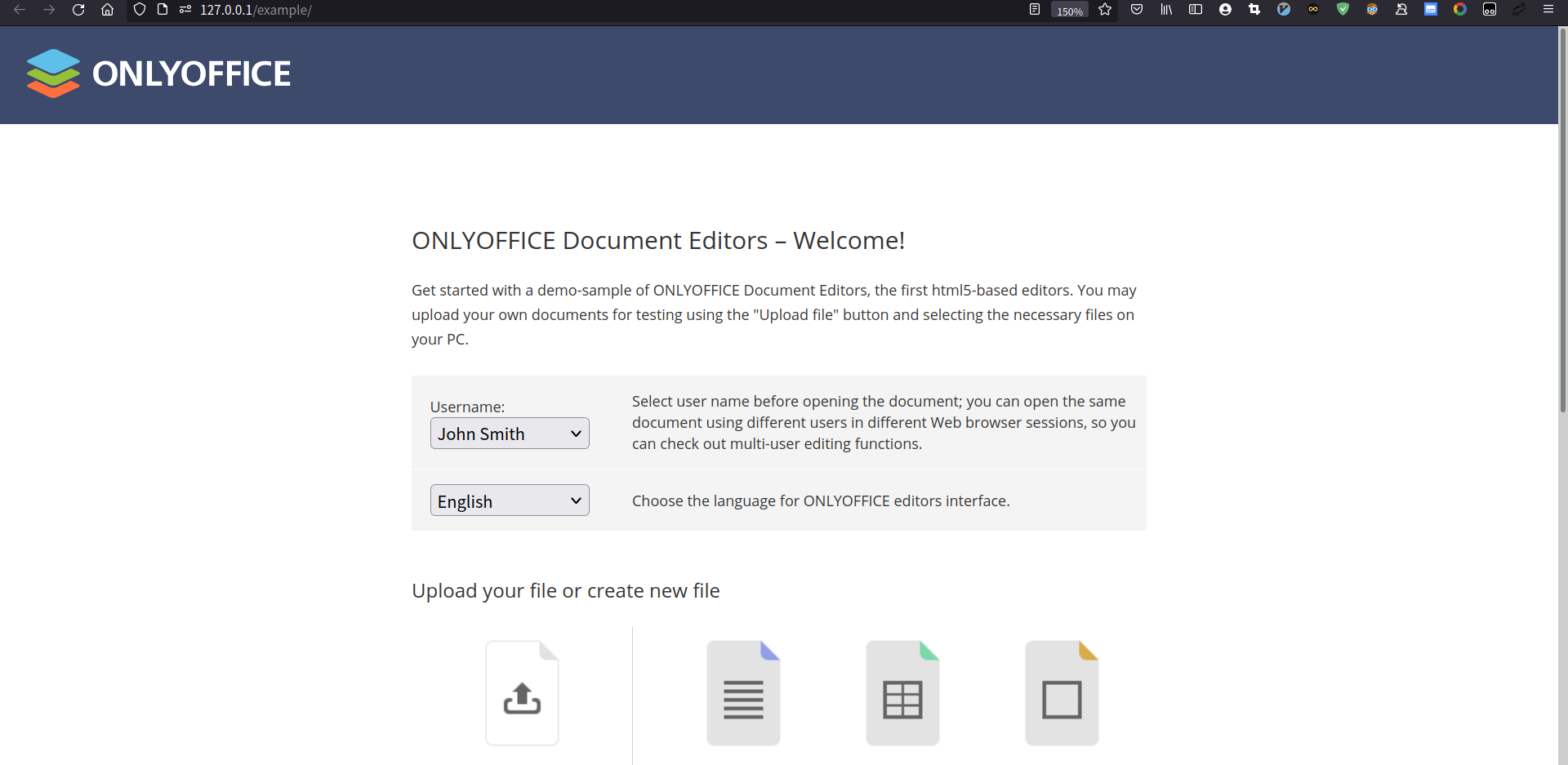
如果不想用Docker,参考: 在Debian,Ubuntu和衍生产品上安装ONLYOFFICE Linux集成版 如果需要配置https,上面教程中也有提到。
文件服务器
如果需要访问本地文件,需要配置一下 http 服务,这里以 http.server 模块为例。
python3 -m http.server -d "/home/rewine" -b localhost 8000
参数中 -d 指定目录, -b 绑定ip地址,完成后可以在浏览器中查看
Docker容器访问宿主机
最简单的方法是使用host模式,不过缺点是降低了 docker 的隔离性。
而且这次需要手动执行一下 run-document-server.sh。
$ sudo docker run -i -t -d --net=host onlyoffice/documentserver
$ sudo docker ps
CONTAINER ID IMAGE COMMAND CREATED STATUS PORTS NAMES
02bc8d53772d onlyoffice/documentserver "/app/ds/run-documen…" 5 days ago Up 5 days priceless_hofstadter
$ sudo docker exec -i -t 02bc8d53772d /bin/bash
# cd /app/ds
# ./run-document-server.sh
其他方法参考:
https://www.jianshu.com/p/4a358a120983
https://nyan.im/posts/3981.html
使用测试
下面是查看 text.doc 的小例子,可以用浏览器打开
<!DOCTYPE html>
<html style="height: 100%;">
<head>
<title>ONLYOFFICE Api Documentation</title>
<body style="height: 100%; margin: 0;">
<div id="container">
<div id="placeholder" style="height: 100%"></div>
</div>
<script type="text/javascript" src="<http://127.0.0.1/web-apps/apps/api/documents/api.js>"></script>
<script type="text/javascript">
window.docEditor = new DocsAPI.DocEditor("placeholder",
{
"documentType": "word",
"height": "100%",
"width": "100%",
"type": "embedded",
"document": {
"fileType": "doc",
"url": "<http://127.0.0.1:8000/text.doc>"
}
});
</script>
</body>
</html>
具体用法参看教程:https://api.onlyoffice.com/editors/basic